Install the Lighthouse CI GitHub App and obtain the token#
Github App: https://github.com/apps/lighthouse-ci
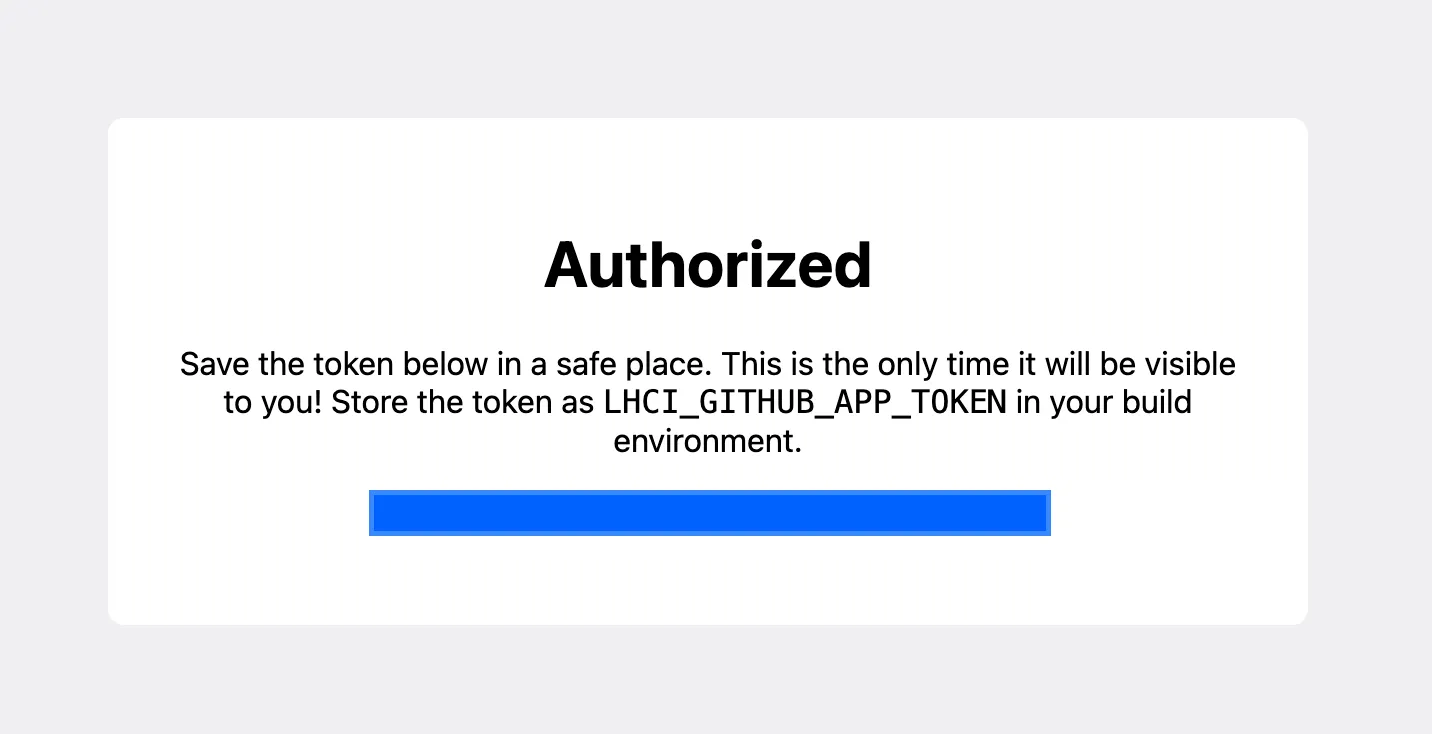
Create a repository secret#
Create a repository environment secret named LHCI_GITHUB_APP_TOKEN, and enter the token obtained in the previous step.
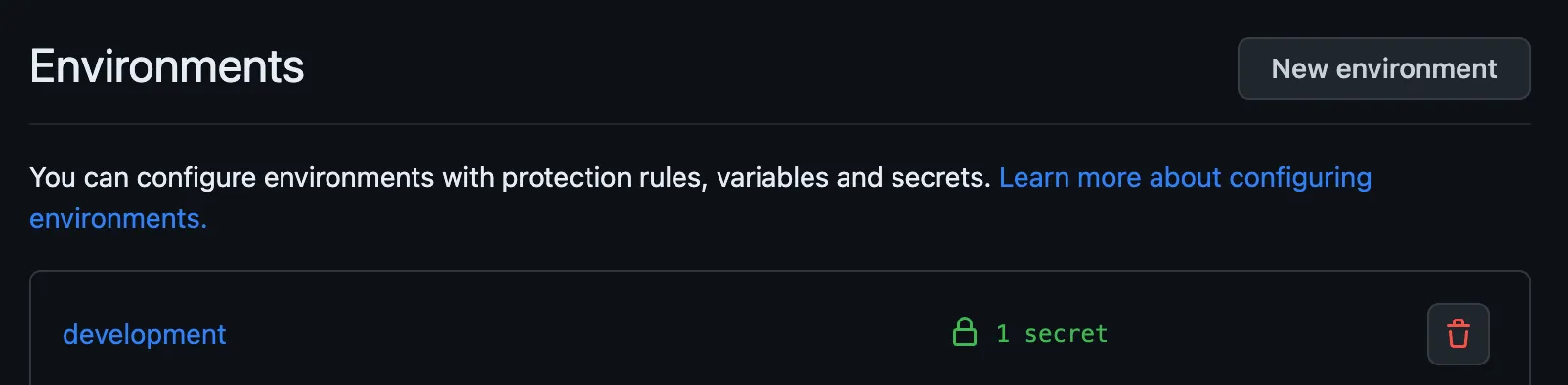
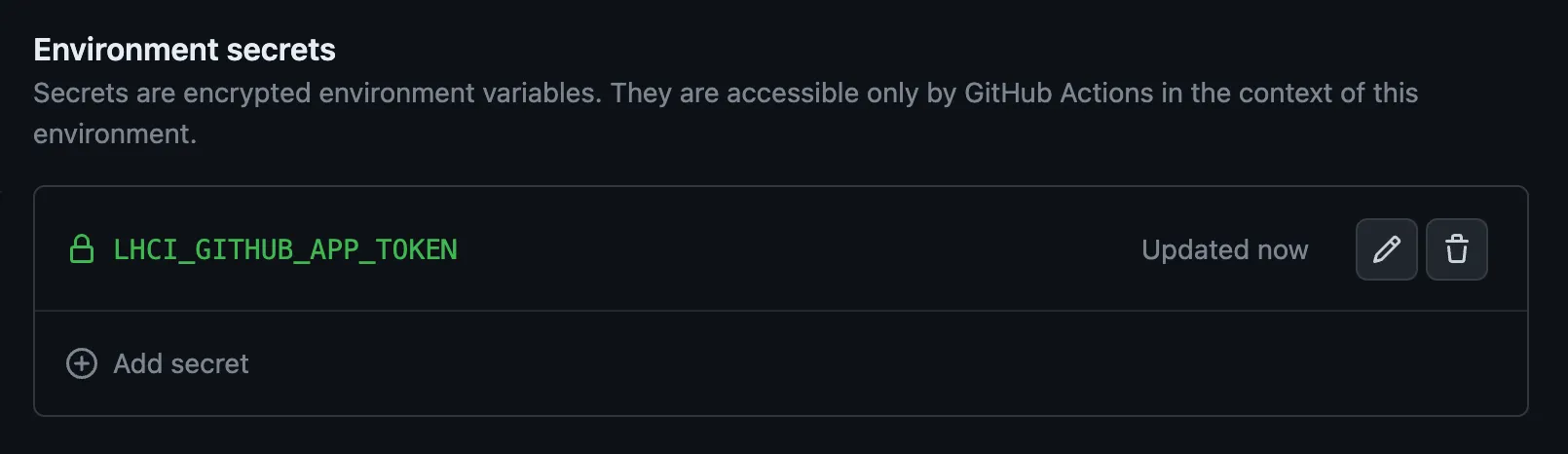
Create a GitHub Action workflow#
Create a .github/workflows/check-with-lighthouse-ci.yml file in the project directory. This workflow is primarily divided into two parts: the first part is Build & Cache, and the second part is running Lighthouse CI. You can adjust it according to the project’s requirements.
ref: check-with-lighthouse-ci.yml
Build & Cache#
The “Build” part depends on the project’s requirements and typically involves tasks like installing dependencies, building the project, and deploying it. Here, we’ll skip the “Build” part to explain the “Cache” section.
- name: Cache Dest
id: cache-dest
uses: actions/cache@v3
with:
path: ${{ env.BUILD_PATH }}/dist
key: ${{ runner.os }}-${{ github.run_number }}-dest
The primary purpose of caching here is to store the completed file paths from the “Build” step and share them among different jobs to accelerate the workflow’s execution speed. If the cache key is the same, it will use the cache; if the key is different, it will create a new cache.
In this context, we will cache the /dist directory,using runner.os and github.run_number as the key.
Lighthouse CI#
- Restore Cache
- Install & Run Lighthouse CI
- Report & Artifact
Restore the filepath cached in the previous step to the current job.
- name: Restore cached dest
id: cache-dest-restore
uses: actions/cache/restore@v3
with:
path: ${{ env.BUILD_PATH }}/dist
key: ${{ runner.os }}-${{ github.run_number }}-dest
Install Lighthouse CI and execute it. Here, we run Desktop and Mobile tests concurrently, with the main difference being the configuration file. The default path is lighthouserc.json for Mobile.
- name: Install LHCI
working-directory: ${{ env.BUILD_PATH }}
run: |
yarn global add @lhci/cli@0.12.x
- name: Run Lighthouse CI
run: |
lhci autorun
# lhci autorun --config=lighthouserc-desktop.json
env:
LHCI_GITHUB_APP_TOKEN: ${{ secrets.LHCI_GITHUB_APP_TOKEN }}
Configure the lighthouserc.json file#
- Mobile: lighthouserc-mobile.json
- Desktop: lighthouserc-desktop.json
{
"ci": {
"collect": {
"numberOfRuns": 1,
"settings": {
"preset": "desktop"
}
},
"upload": {
"target": "temporary-public-storage"
}
}
}
You can adjust the settings here according to your specific needs, and reference the official documentation for relevant configuration options.
ref: https://github.com/GoogleChrome/lighthouse-ci/blob/main/docs/configuration.md
With this, you have completed the configuration of Lighthouse CI. Now, you can push your project to GitHub and observe the execution results of the workflow.
Workflow Execution Results#
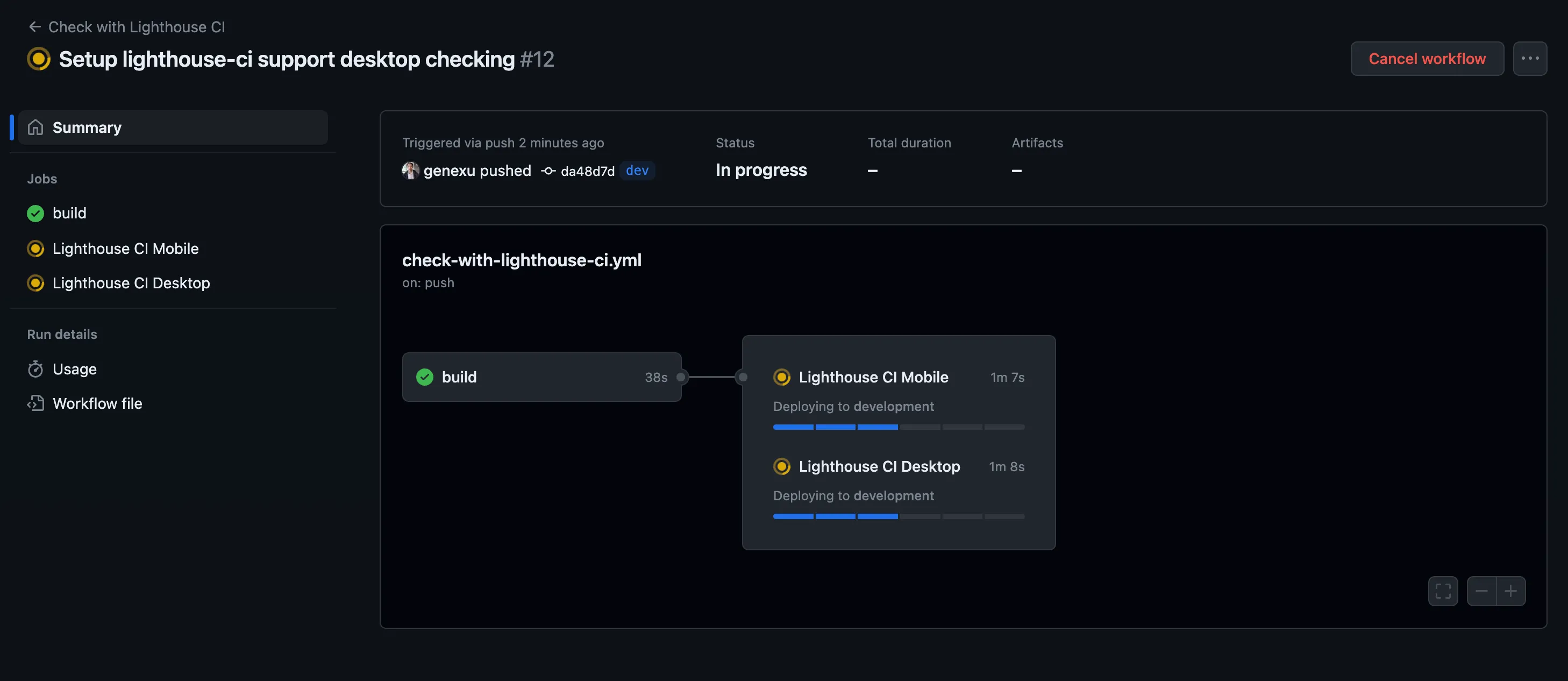
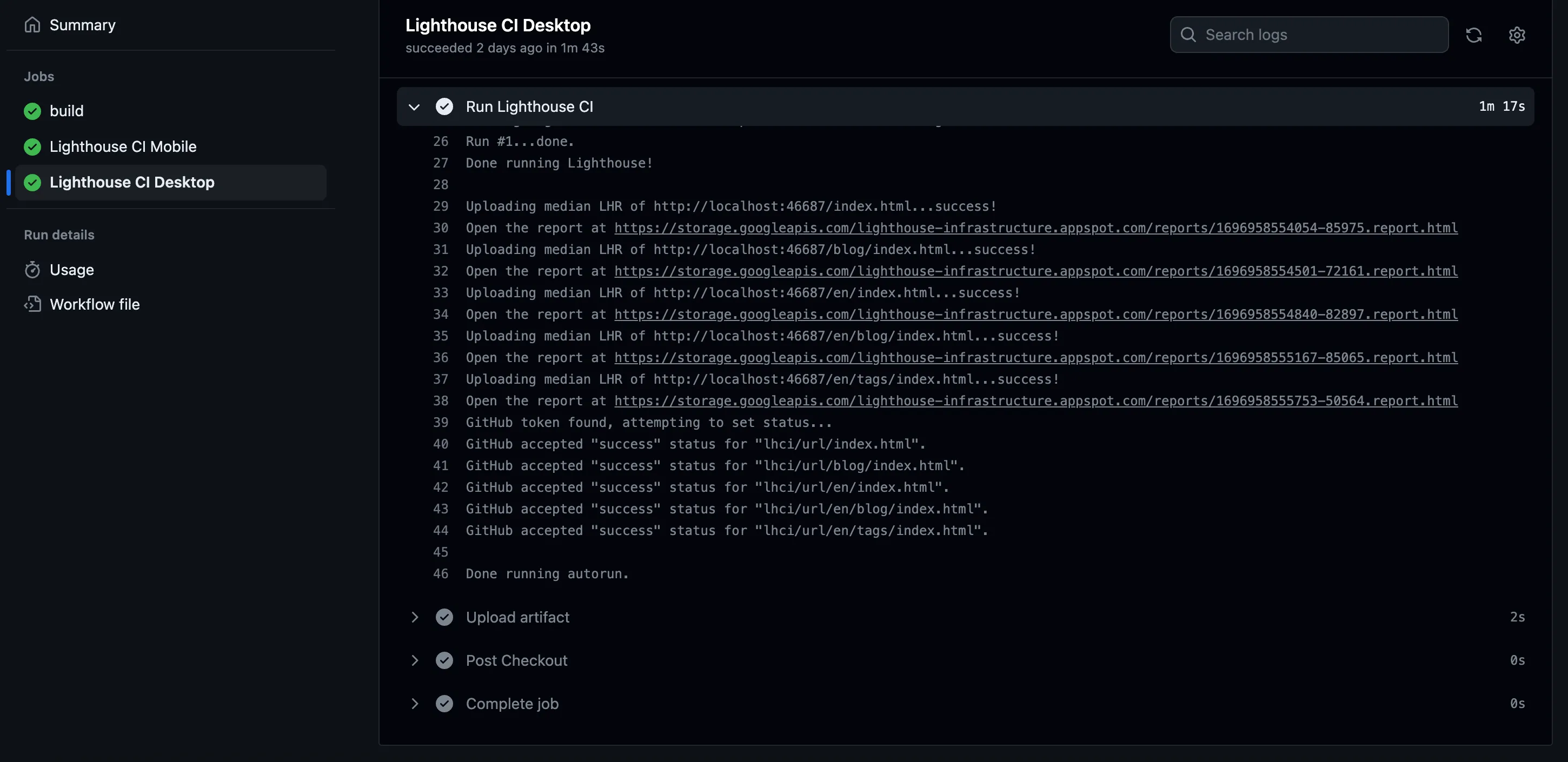
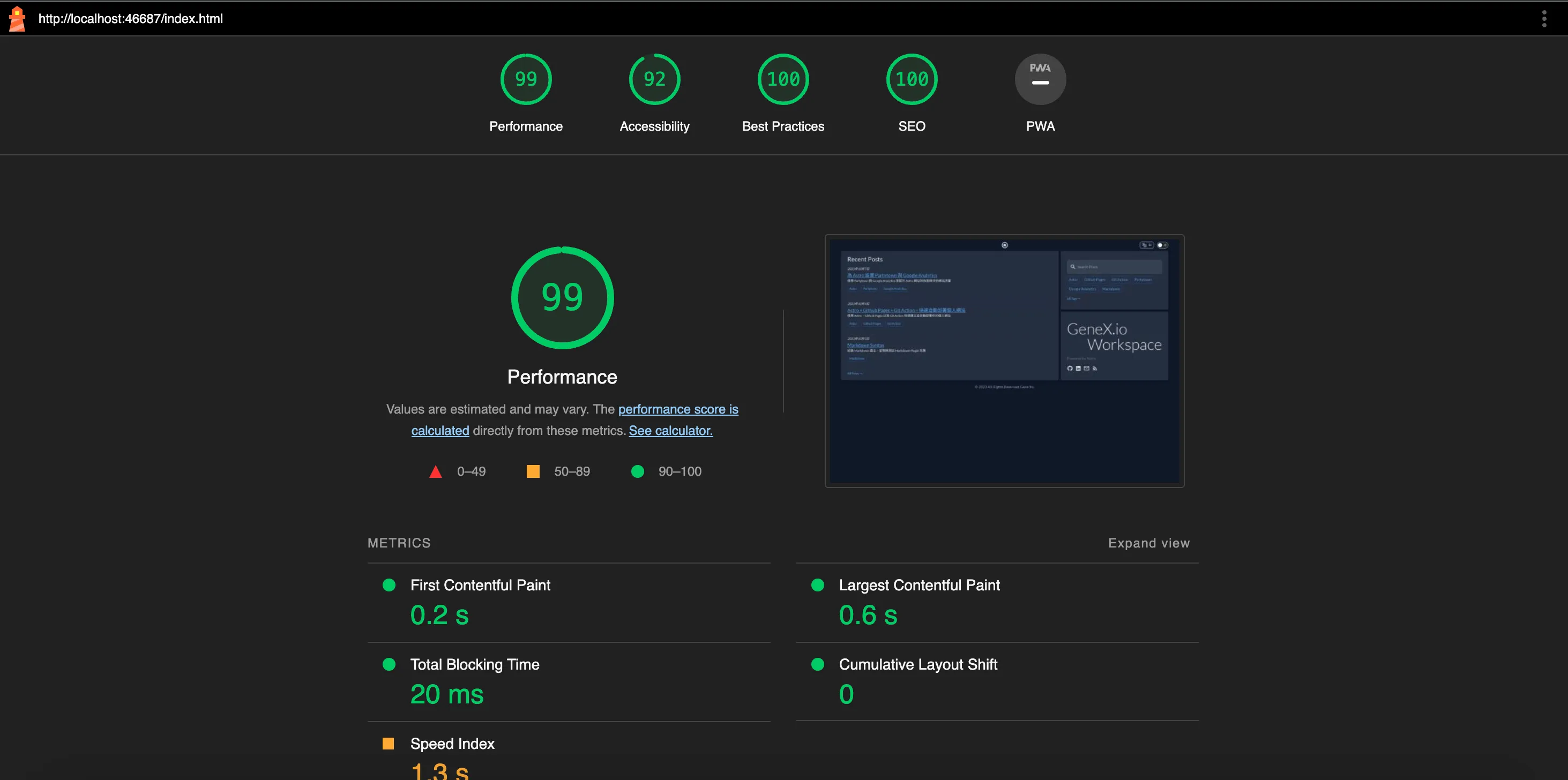
The mentioned configuration temporary-public-storage will store the report in the temporary storage provided by Google, making it publicly accessible with a URL for viewing. It’s set to be automatically deleted after a certain period.
Here, you can configure the upload of the Lighthouse CI Report to be stored in the GitHub Action artifacts within the workflow. Users can customize artifact storage space, retention days, and other settings according to their preferences.
- name: Upload artifact
uses: actions/upload-artifact@v3
with:
name: lighthouseci-report-mobile
# name: lighthouseci-report-desktop
path: ${{ env.BUILD_PATH }}/.lighthouseci
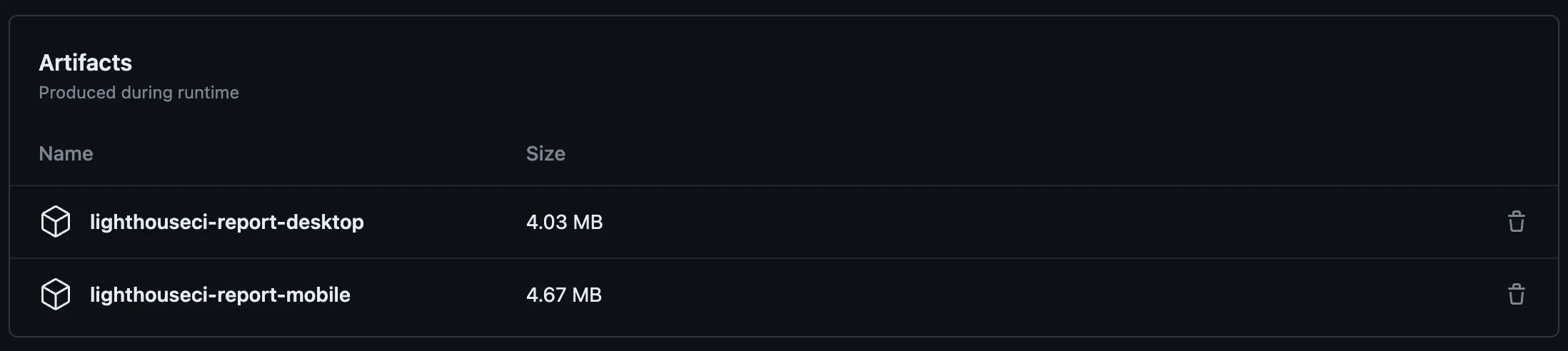
The current method for viewing the report is not very convenient. You can use the server provided by Lighthouse CI to view and compare reports from different versions, monitor metric changes, and more. In a subsequent article, we will introduce setting up the Lighthouse CI server and its related configurations.